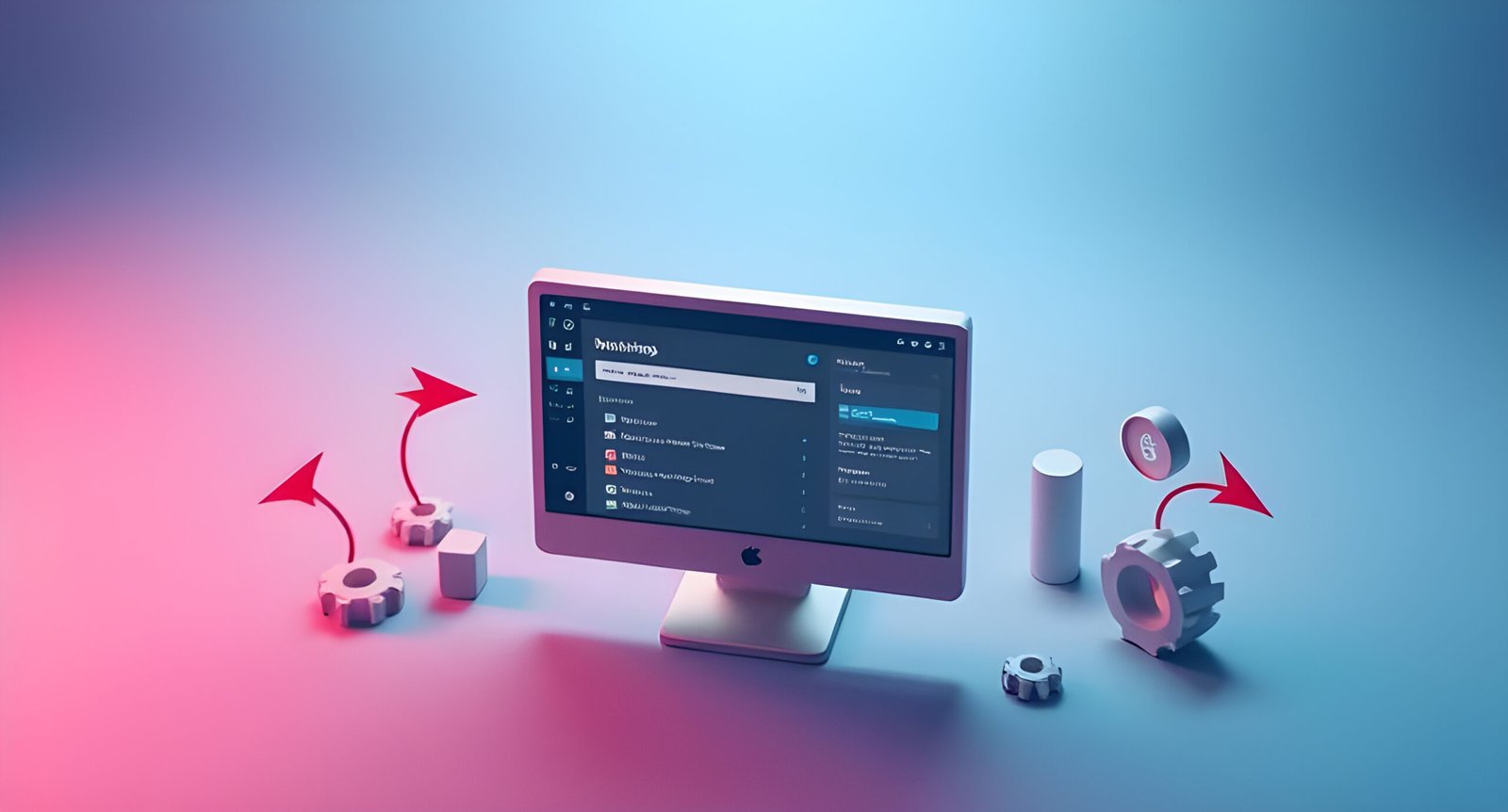Elementor is a powerful page builder for WordPress that allows users to create stunning websites without any coding knowledge. One of the key features that make Elementor so versatile is its wide range of widgets. Widgets are the building blocks of your website, enabling you to add and customize various elements like text, images, buttons, and more. In this comprehensive guide, we’ll explore the essential Elementor widgets, explaining what they do, how to use them, and tips for getting the most out of them. Whether you’re a beginner or looking to refine your skills, this guide will help you master Elementor widgets.
Introduction to Elementor Widgets
Elementor widgets are pre-designed elements that you can drag and drop onto your page to create a custom layout. They are divided into categories like Basic, Media, Layout, and Advanced, each serving a specific purpose. Widgets are highly customizable, allowing you to adjust their content, style, and advanced settings to fit your design needs.
Basic Widgets
Heading
The Heading widget allows you to add and customize headings on your page. You can choose from different HTML tags (H1, H2, H3, etc.), adjust font size, color, and alignment, and even add links.
How to Use:
-
Drag the Heading widget into your section.
-
Enter your text in the content tab.
-
Customize the typography and style in the respective tabs.
Image
The Image widget lets you insert and customize images. You can add alt text, link the image, and adjust its size and alignment.
How to Use:
-
Drag the Image widget into your section.
-
Upload or select an image from the media library.
-
Customize the image settings in the style tab.
Text Editor
The Text Editor widget is used for adding and formatting text. It supports basic text formatting like bold, italics, and lists.
How to Use:
-
Drag the Text Editor widget into your section.
-
Enter your text and format it using the toolbar.
-
Adjust typography and colors in the style tab.
Button
The Button widget allows you to create customizable buttons. You can set the text, link, and style, including colors, hover effects, and typography.
How to Use:
-
Drag the Button widget into your section.
-
Enter the button text and link in the content tab.
-
Customize the button’s appearance in the style tab.
Icon
The Icon widget lets you add icons to your page. You can choose from a wide range of icons, adjust their size, color, and alignment, and even add links.
How to Use:
-
Drag the Icon widget into your section.
-
Select an icon from the library.
-
Customize the icon’s style and settings.
Spacer
The Spacer widget adds blank space between elements. It’s useful for creating gaps and improving the layout.
How to Use:
-
Drag the Spacer widget into your section.
-
Adjust the height of the spacer in the content tab.
Media Widgets
Image Box
The Image Box widget combines an image with text, allowing you to create visually appealing content blocks.
How to Use:
-
Drag the Image Box widget into your section.
-
Add an image and text in the content tab.
-
Customize the layout and style.
Video
The Video widget lets you embed videos from platforms like YouTube and Vimeo.
How to Use:
-
Drag the Video widget into your section.
-
Paste the video URL in the content tab.
-
Customize the player controls and style.
Image Carousel
The Image Carousel widget displays multiple images in a sliding carousel.
How to Use:
-
Drag the Image Carousel widget into your section.
-
Upload or select images in the content tab.
-
Adjust the carousel settings and style.
Gallery
The Gallery widget allows you to create a grid of images.
How to Use:
-
Drag the Gallery widget into your section.
-
Upload or select images in the content tab.
-
Customize the gallery layout and style.
Layout Widgets
Divider
The Divider widget adds a horizontal line to separate content.
How to Use:
-
Drag the Divider widget into your section.
-
Customize the line style, color, and width.
Columns
The Columns widget lets you create multi-column layouts.
How to Use:
-
Drag the Columns widget into your section.
-
Adjust the number of columns and their width.
-
Add widgets to each column.
Tabs
The Tabs widget allows you to create tabbed content.
How to Use:
-
Drag the Tabs widget into your section.
-
Add tabs and content in the content tab.
-
Customize the tab style and layout.
Accordion
The Accordion widget creates collapsible content sections.
How to Use:
-
Drag the Accordion widget into your section.
-
Add items and content in the content tab.
-
Customize the accordion style and settings.
Toggle
The Toggle widget is similar to the Accordion but allows users to toggle content on and off.
How to Use:
-
Drag the Toggle widget into your section.
-
Add toggle items and content in the content tab.
-
Customize the toggle style and settings.
Advanced Widgets
Google Maps
The Google Maps widget lets you embed a Google Map on your page.
How to Use:
-
Drag the Google Maps widget into your section.
-
Enter the location in the content tab.
-
Customize the map settings and style.
Icon List
The Icon List widget allows you to create lists with icons.
How to Use:
-
Drag the Icon List widget into your section.
-
Add list items and icons in the content tab.
-
Customize the list style and layout.
Progress Bar
The Progress Bar widget displays a progress bar with customizable percentages.
How to Use:
-
Drag the Progress Bar widget into your section.
-
Set the percentage and title in the content tab.
-
Customize the bar style and colors.
Testimonial
The Testimonial widget lets you display customer testimonials.
How to Use:
-
Drag the Testimonial widget into your section.
-
Add the testimonial text, author, and image in the content tab.
-
Customize the testimonial style and layout.
Social Icons
The Social Icons widget allows you to add links to your social media profiles.
How to Use:
-
Drag the Social Icons widget into your section.
-
Add your social media links in the content tab.
-
Customize the icon style and colors.
Form Widgets
Form
The Form widget lets you create customizable forms.
How to Use:
-
Drag the Form widget into your section.
-
Add form fields and customize the settings in the content tab.
-
Style the form in the style tab.
Login
The Login widget allows you to add a login form to your page.
How to Use:
-
Drag the Login widget into your section.
-
Customize the form fields and settings in the content tab.
-
Style the login form.
Subscribe
The Subscribe widget lets you create a subscription form.
How to Use:
-
Drag the Subscribe widget into your section.
-
Customize the form fields and settings in the content tab.
-
Style the subscription form.
WooCommerce Widgets (Elementor Pro)
Products
The Products widget displays WooCommerce products.
How to Use:
-
Drag the Products widget into your section.
-
Customize the product display settings in the content tab.
-
Style the product layout.
Add to Cart
The Add to Cart widget allows users to add products to their cart directly from the page.
How to Use:
-
Drag the Add to Cart widget into your section.
-
Select the product and customize the button in the content tab.
-
Style the button.
Categories
The Categories widget displays WooCommerce product categories.
How to Use:
-
Drag the Categories widget into your section.
-
Customize the category display settings in the content tab.
-
Style the category layout.
Dynamic Content Widgets (Elementor Pro)
Post Title
The Post Title widget displays the title of the current post or page.
How to Use:
-
Drag the Post Title widget into your section.
-
Customize the title settings in the content tab.
-
Style the title.
Post Content
The Post Content widget displays the content of the current post or page.
How to Use:
-
Drag the Post Content widget into your section.
-
Customize the content settings in the content tab.
-
Style the content.
Featured Image
The Featured Image widget displays the featured image of the current post or page.
How to Use:
-
Drag the Featured Image widget into your section.
-
Customize the image settings in the content tab.
-
Style the image.
Tips and Best Practices for Using Widgets
-
Keep It Simple: Avoid overloading your page with too many widgets.
-
Use Global Widgets: Save frequently used widgets as global elements for consistency.
-
Optimize for Performance: Minimize the use of heavy widgets like videos and carousels.
-
Test Responsiveness: Always check how your widgets look on different devices.
Troubleshooting Common Widget Issues
-
Widget Not Displaying: Check for conflicts with other plugins or themes.
-
Layout Issues: Adjust margins, padding, and column settings.
-
Performance Problems: Optimize images and reduce the number of widgets.
Conclusion
Elementor widgets are the backbone of your website design. By understanding how to use them effectively, you can create professional, responsive, and visually appealing websites. Start experimenting with these widgets today and take your web design skills to the next level!