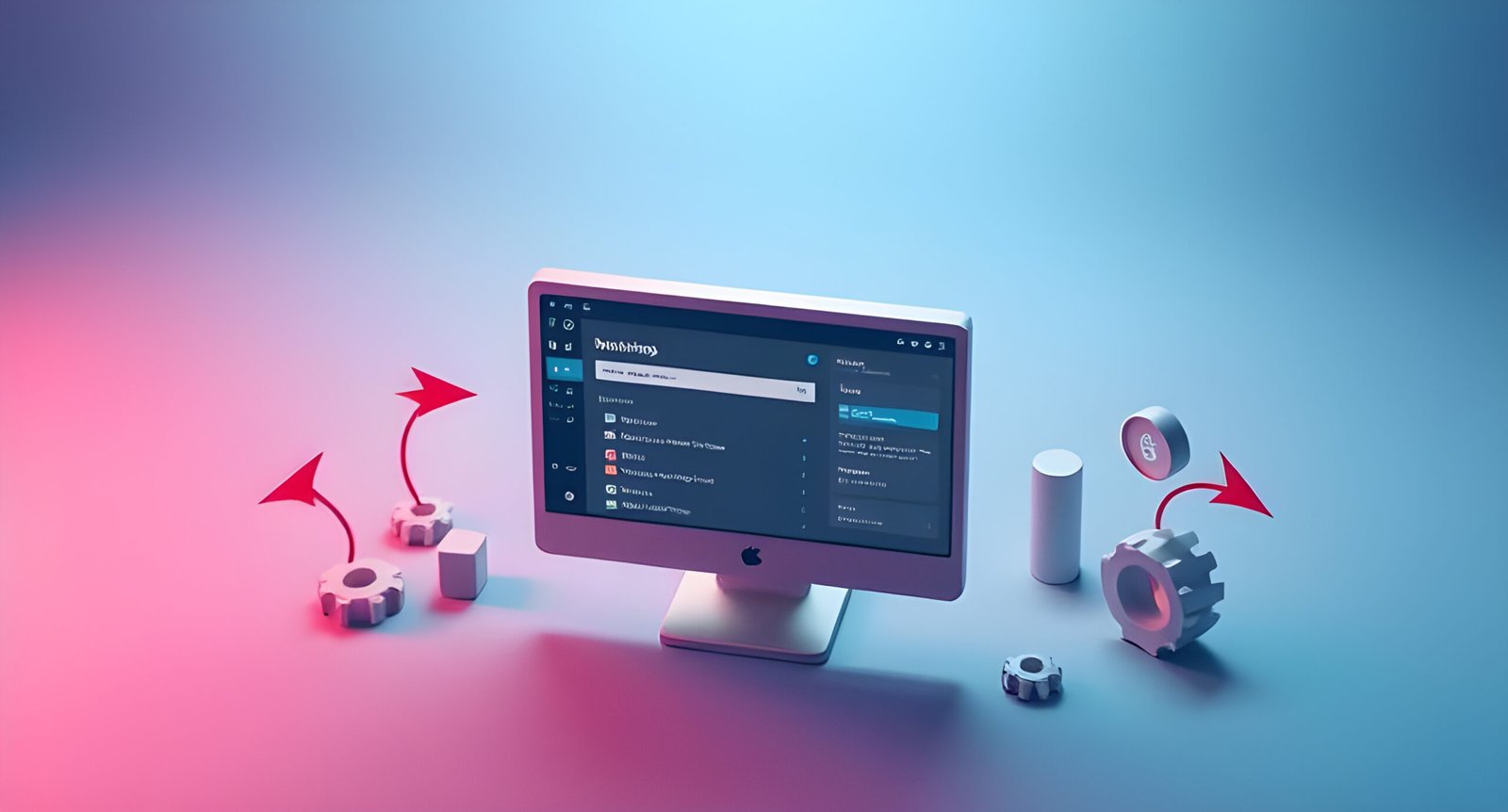Building your first website can feel overwhelming, especially if you’re not a tech-savvy person. But with tools like Elementor, creating a professional, visually stunning website has never been easier. Elementor is a powerful drag-and-drop page builder for WordPress that allows you to design your website without touching a single line of code. Whether you’re building a blog, portfolio, business website, or online store, Elementor simplifies the process and makes it accessible to everyone.
In this comprehensive guide, we’ll walk you through how to build your first website using Elementor, step by step. By the end of this post, you’ll have a fully functional website that looks great and performs well. Let’s get started!
What is Elementor?
Elementor is a drag-and-drop page builder for WordPress that allows you to design and customize your website visually. It replaces the default WordPress editor with a live, front-end editor, meaning you can see your changes in real-time as you build your site. With Elementor, you can create complex layouts, add interactive elements, and design professional-looking websites without any coding knowledge.
Elementor comes in two versions: Elementor Free and Elementor Pro. The free version offers plenty of features for beginners, while the Pro version unlocks advanced tools like theme building, WooCommerce integration, and pop-up builders.
Why Use Elementor to Build Your Website?
Here are some reasons why Elementor is the perfect tool for building your first website:
- No Coding Required: Elementor’s drag-and-drop interface makes it easy for anyone to design a website.
- Real-Time Editing: See your changes as you make them, without switching between preview and edit modes.
- Pre-Designed Templates: Choose from hundreds of professionally designed templates to speed up your workflow.
- Responsive Design: Ensure your website looks great on all devices (desktop, tablet, and mobile).
- Extensive Widget Library: Add elements like text, images, buttons, sliders, forms, and more with just a few clicks.
- Flexibility: Whether you’re building a simple blog or a complex e-commerce site, Elementor can handle it.
Getting Started: Setting Up WordPress and Elementor
Before you can use Elementor, you’ll need to set up a WordPress website. Here’s how:
Step 1: Choose a Hosting Provider
A hosting provider stores your website’s files and makes them accessible on the internet. Some popular options include Bluehost, SiteGround, HostGator, and WP Engine.
Step 2: Install WordPress
Most hosting providers offer a one-click WordPress installation. Follow your host’s instructions to set up WordPress.
Step 3: Choose a Domain Name
Your domain name is your website’s address (e.g., www.yourwebsite.com). Pick a name that’s short, memorable, and relevant to your brand.
Installing and Activating Elementor
Once your WordPress site is set up, follow these steps to install Elementor:
- Log in to your WordPress dashboard.
- Go to Plugins > Add New.
- Search for “Elementor.”
- Click Install Now and then Activate.
Understanding the Elementor Interface
After activating Elementor, you’ll see a new Edit with Elementor button on your WordPress pages and posts. Clicking this button opens the Elementor editor, which consists of:
- Widget Panel: Contains all the elements you can add to your page (e.g., text, images, buttons).
- Settings Panel: Allows you to customize the design and functionality of each element.
- Preview Area: Displays your page in real-time as you design it.
Step 1: Choosing a Theme
Your WordPress theme determines the overall design and layout of your website. While Elementor allows you to customize your site extensively, it’s still important to choose a theme that aligns with your goals. Some popular themes compatible with Elementor include Astra, Hello Elementor, OceanWP, and Neve.
To install a theme:
- Go to Appearance > Themes > Add New.
- Search for your desired theme and click Install and then Activate.
Step 2: Designing Your Homepage
Your homepage is the most important page on your website. Here’s how to design it with Elementor:
- Create a new page by going to Pages > Add New.
- Name your page (e.g., “Home”) and click Edit with Elementor.
- Choose a template from Elementor’s library or start from scratch.
- Use widgets to add sections, columns, and elements like headings, images, buttons, and text editors.
- Customize each element using the settings panel (e.g., change colors, fonts, and spacing).
Step 3: Creating Additional Pages
Most websites have multiple pages, such as About Us, Services, Contact, and Blog. To create additional pages:
- Go to Pages > Add New.
- Name your page and click Edit with Elementor.
- Design the page using widgets and templates.
Step 4: Customizing Your Header and Footer
With Elementor Pro, you can design custom headers and footers. Here’s how:
- Go to Templates > Theme Builder.
- Click Add New and choose Header or Footer.
- Design your header/footer using widgets like logos, menus, and social icons.
- Set display conditions to apply your header/footer globally.
Step 5: Adding Advanced Features (Optional)
If you’re using Elementor Pro, you can add advanced features like pop-ups, WooCommerce integration, and dynamic content.
Step 6: Optimizing Your Website for SEO
To ensure your website ranks well on search engines:
- Install an SEO plugin like Rank Math or Yoast SEO.
- Optimize your page titles, meta descriptions, and URLs.
- Use keywords naturally in your content.
- Add alt text to images.
Step 7: Publishing Your Website
Once your website is ready:
- Review your pages for any errors or typos.
- Set your homepage by going to Settings > Reading and selecting “A static page.”
- Publish your website and share it with the world!
Tips and Best Practices for Using Elementor
Use templates to save time, keep your design simple, test responsiveness, and update Elementor and your theme regularly.
Frequently Asked Questions (FAQs)
Q: Is Elementor free?
Yes, Elementor has a free version with basic features. The Pro version offers advanced tools.
Q: Can I use Elementor with any theme?
Yes, but some themes are better optimized for Elementor.
Q: Do I need coding skills to use Elementor?
No, Elementor is designed for users without coding experience.
Conclusion
Building your first website with Elementor is an exciting and rewarding experience. With its intuitive interface and powerful features, Elementor makes it easy for anyone to create a professional website. Start building your website today!
Ready to bring your website ideas to life? Start designing with Elementor today and create something amazing! Get Started Now and join millions of users building stunning websites with ease. Have questions? Drop them in the comments below—we’re here to help!