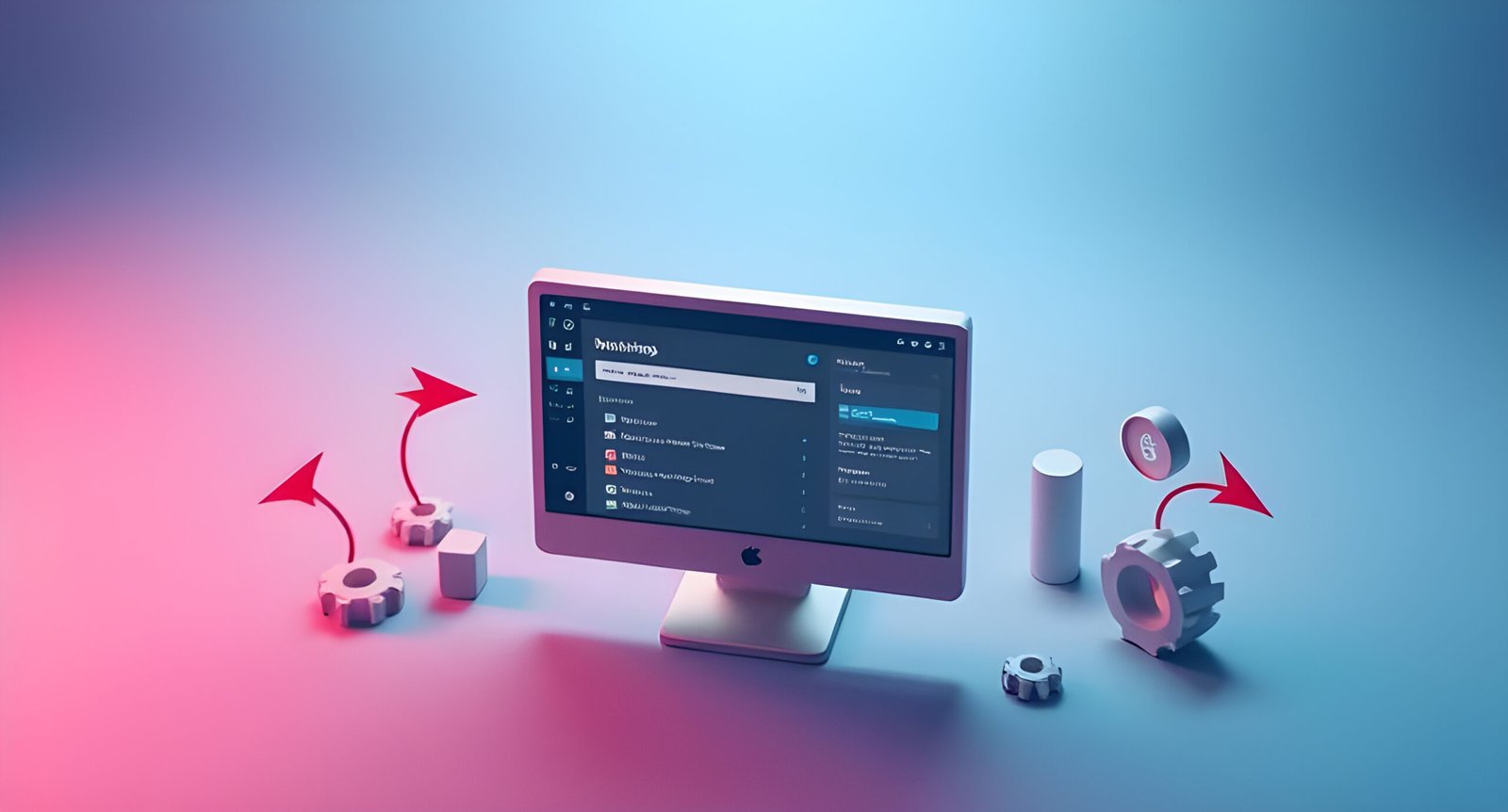In the world of web design, consistency is key. Whether you’re building a simple blog or a complex e-commerce site, maintaining a cohesive design across all pages is crucial for creating a professional and user-friendly experience. Elementor, one of the most popular page builders for WordPress, offers powerful tools to help you achieve this consistency: Global Colors and Global Typography.
In this guide, we’ll dive deep into how to use Elementor’s Global Colors and Typography features. By the end of this post, you’ll have a thorough understanding of how to implement these tools to create a unified and visually appealing website.
What Are Global Colors and Typography?
Global Colors and Global Typography are features in Elementor that allow you to define a set of colors and fonts that can be used consistently across your entire website. These global settings ensure that your design remains cohesive, even as you add new pages or make updates.
Benefits of Using Global Colors and Typography:
-
Consistency: Maintain a uniform look and feel across your website.
-
Efficiency: Make site-wide changes quickly and easily.
-
Professionalism: Create a polished and cohesive design.
-
Accessibility: Ensure your website is readable and user-friendly.
Getting Started with Elementor
Before you can use Global Colors and Typography, you’ll need to have Elementor installed and activated on your WordPress site.
Installing and Activating Elementor:
-
Go to your WordPress dashboard.
-
Navigate to Plugins > Add New.
-
Search for “Elementor” and click Install Now.
-
Once installed, click Activate.
Exploring the Elementor Interface:
-
Editor Panel: Where you design your pages.
-
Widgets Panel: Contains all the design elements.
-
Settings Panel: Allows you to customize individual elements.
Understanding Global Colors
What Are Global Colors?
Global Colors are a set of predefined colors that can be applied to any element on your website. By using Global Colors, you can ensure that your design remains consistent and that any changes you make to these colors are reflected site-wide.
How to Set Up Global Colors:
-
Open the Elementor editor.
-
Click on the hamburger menu (three horizontal lines) in the top-left corner.
-
Select Global Settings.
-
Under the Global Colors tab, you’ll see four default colors. You can edit these or add new ones.
Applying Global Colors to Your Design:
-
When editing an element, click on the color picker.
-
Select the Global tab to choose from your predefined colors.
Understanding Global Typography
What Is Global Typography?
Global Typography allows you to define a set of fonts that can be used consistently across your website. This ensures that your text remains uniform in style and size, contributing to a cohesive design.
How to Set Up Global Typography:
-
Open the Elementor editor.
-
Click on the hamburger menu and select Global Settings.
-
Under the Global Typography tab, you’ll see options for headings and body text. Customize these as needed.
Applying Global Typography to Your Design:
-
When editing a text element, click on the typography settings.
-
Select the Global tab to choose from your predefined fonts.
Creating a Cohesive Design with Global Colors and Typography
Choosing a Color Palette:
-
Start with your brand colors.
-
Use tools like Adobe Color or Coolors to create a harmonious palette.
-
Define primary, secondary, and accent colors.
Selecting Fonts for Your Website:
-
Choose fonts that reflect your brand’s personality.
-
Ensure readability by selecting web-safe fonts.
-
Define fonts for headings, subheadings, and body text.
Implementing Global Colors and Typography in Your Design:
-
Apply your Global Colors to buttons, backgrounds, and text.
-
Use Global Typography for all text elements.
-
Regularly preview your design to ensure consistency.
Advanced Tips and Tricks
Using Global Colors and Typography with Templates:
-
Save time by creating templates with your Global Colors and Typography.
-
Apply these templates to new pages for instant consistency.
Overriding Global Settings:
-
While Global settings are powerful, you can override them for specific elements if needed.
-
Use the Custom tab in the color picker or typography settings.
Combining Global Colors and Typography with Custom CSS:
-
For advanced customization, use Custom CSS to fine-tune your design.
-
Ensure your CSS aligns with your Global settings for consistency.
Best Practices for Using Global Colors and Typography
Maintaining Consistency Across Pages:
-
Regularly review your pages to ensure they adhere to your Global settings.
-
Use Elementor’s Finder tool to quickly locate and update elements.
Ensuring Accessibility:
-
Choose colors with sufficient contrast for readability.
-
Use fonts that are easy to read on all devices.
Optimizing for Performance:
-
Minimize the number of fonts to reduce load times.
-
Use web-safe fonts to ensure compatibility across browsers.
Troubleshooting Common Issues
Fixing Color and Font Inconsistencies:
-
Check for conflicting styles in your theme or other plugins.
-
Use Elementor’s Regenerate CSS feature to refresh your styles.
Resolving Conflicts with Theme Styles:
-
Disable your theme’s styles in Elementor’s settings.
-
Use custom CSS to override theme styles.
Handling Responsive Design Challenges:
-
Use Elementor’s responsive editing tools to adjust colors and fonts for different devices.
-
Test your design on multiple screen sizes.
Conclusion
Elementor’s Global Colors and Typography features are powerful tools for creating a cohesive and professional website. By following the steps outlined in this guide, you’ll be able to implement these features effectively and maintain a consistent design across all your pages.
Remember, the key to success is planning and attention to detail. Take the time to define your colors and fonts, and regularly review your design to ensure it aligns with your brand and goals.
Final Tips for Success:
-
Start with a clear design plan.
-
Use tools to create a harmonious color palette.
-
Test your design on multiple devices.
-
Regularly update your Global settings as your brand evolves.
Now it’s your turn—start using Elementor’s Global Colors and Typography to create a stunning and consistent website today!