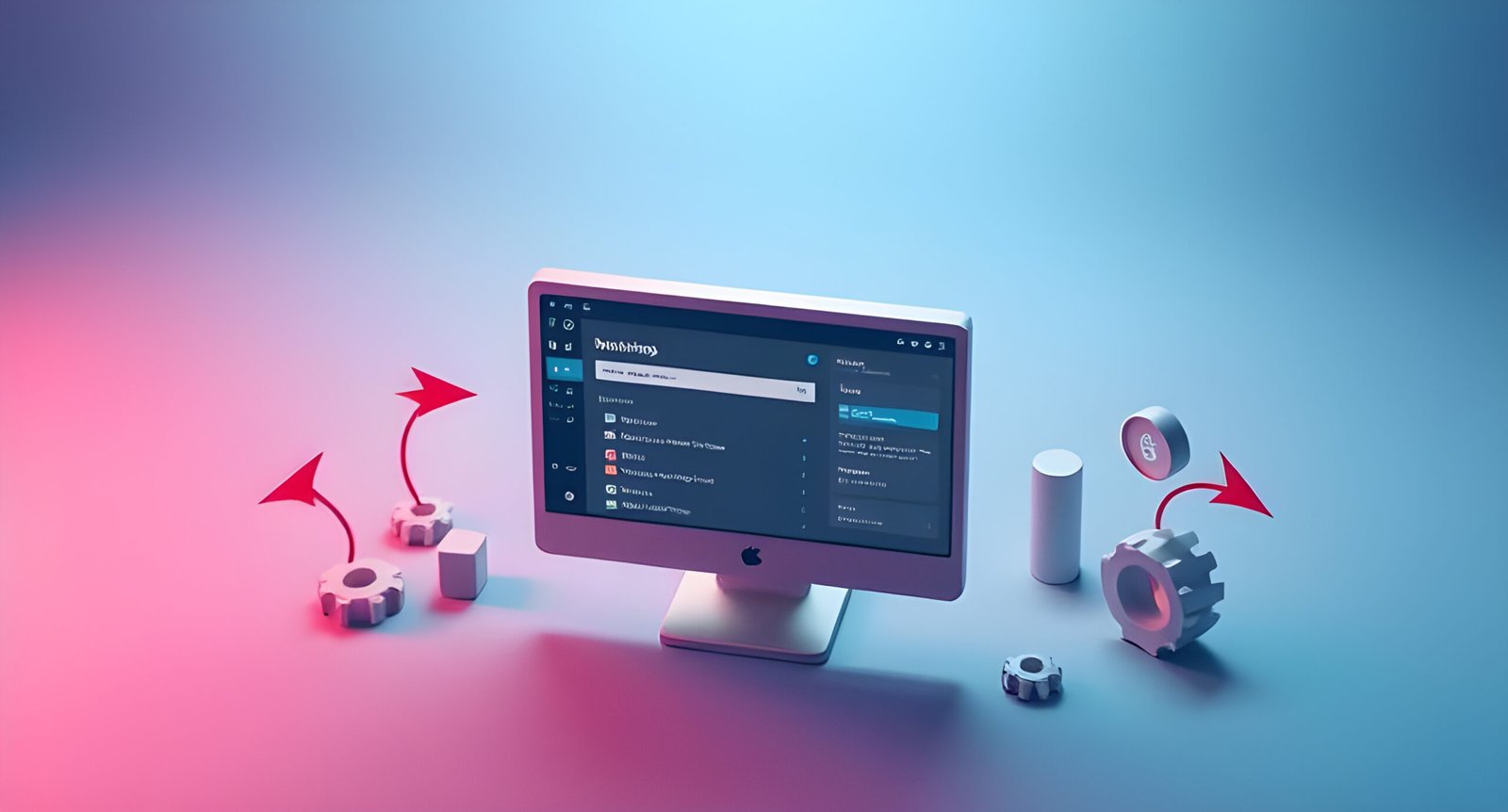Website speed is a critical factor in user experience, SEO rankings, and overall website performance. A slow website can drive visitors away, impact conversions, and harm your Google rankings. If you’ve already optimized your site with basic strategies, it’s time to take it to the next level. In this post, we’ll explore advanced tips to speed up your WordPress website and make sure it performs at its peak.
Optimize Your Database
Over time, your WordPress database accumulates unnecessary data like post revisions, spam comments, and trashed posts. Cleaning up your database can significantly reduce its size and improve website performance.
How to Optimize:
- Install the WP-Optimize plugin: This plugin helps you clean up your database by removing redundant data and optimizing tables.
- Manual Optimization: You can optimize your database manually using phpMyAdmin. Clean up tables and delete unnecessary post revisions and drafts.
Regularly optimizing your database will keep it running lean and fast.
Enable GZIP Compression
GZIP compression reduces the size of your website’s files (HTML, CSS, JavaScript) before they’re sent to users’ browsers. This reduces load time and saves bandwidth.
How to Enable GZIP:
- Edit .htaccess File: You can enable GZIP compression by adding the following code to your .htaccess file:
<ifModule mod_deflate.c>
AddOutputFilterByType DEFLATE text/text text/html text/plain text/xml text/css application/javascript application/x-javascript application/json
</ifModule>
Alternatively, use plugins like WP Rocket or W3 Total Cache, which automatically enable GZIP for you.
Use a Content Delivery Network (CDN)
A CDN distributes your website’s static content (images, CSS, JavaScript) across multiple servers around the world. This ensures that visitors load content from the server closest to them, reducing latency and speeding up page load times.
How to Implement a CDN:
- Sign up for a CDN provider like Cloudflare or KeyCDN.
- Integrate the CDN with WordPress using plugins like WP Rocket or W3 Total Cache to automatically manage CDN integration.
A CDN helps serve your content faster to users no matter where they are located, improving the overall speed.
Optimize Your Images
Large, unoptimized images are one of the biggest culprits of slow page load times. Compressing and resizing your images can drastically improve your website’s speed without compromising visual quality.
How to Optimize Images:
- Use the Smush plugin: This free plugin automatically compresses images when you upload them and can bulk compress existing images.
- Consider using WebP format: WebP images are smaller than JPEG and PNG, reducing load times. Plugins like ShortPixel and EWWW Image Optimizer support automatic WebP conversion.
- Manually resize images: Before uploading images to your website, make sure they’re appropriately sized for your website layout.
Minify and Combine Your CSS, JavaScript, and HTML
Minification is the process of removing unnecessary characters (like spaces, comments, and line breaks) from your CSS, JavaScript, and HTML files. Combining files reduces the number of HTTP requests, which speeds up page loading.
How to Minify:
- Use Autoptimize Plugin: This plugin automatically minifies and combines your CSS, JavaScript, and HTML files.
- Enable file combination and minification in caching plugins like WP Rocket or W3 Total Cache.
Make sure you test your site after minification to ensure everything works properly, as sometimes it can cause layout or functionality issues.
Lazy Load Images and Videos
Lazy loading ensures that images and videos are only loaded when they enter the viewport (the area visible to the user), which means they’re not loaded until the user scrolls down the page.
How to Enable Lazy Loading:
- Use the Lazy Load by WP Rocket plugin or enable lazy loading in plugins like Smush or WP Fastest Cache.
- WordPress 5.5+ comes with built-in lazy loading for images, so ensure that it’s enabled in your site’s settings.
Lazy loading reduces the initial page load time by delaying the loading of offscreen images and videos.
Upgrade Your Hosting Environment
Shared hosting can be a bottleneck for website performance. As your traffic grows, you’ll want to consider upgrading to a higher-performing hosting solution.
Options for Faster Hosting:
- Upgrade to VPS Hosting: A Virtual Private Server (VPS) provides more resources and better performance than shared hosting.
- Use Managed WordPress Hosting: Hosting services like Kinsta, WP Engine, or Flywheel specialize in WordPress and optimize performance.
- Consider Dedicated Hosting: If you have a large-scale website, dedicated hosting can give you full control and the best performance.
Your hosting environment plays a massive role in the speed and reliability of your site, so make sure it’s equipped to handle the traffic and resources you need.
Reduce HTTP Requests
Each file your site needs to load (images, scripts, stylesheets) generates an HTTP request. Reducing the number of these requests improves load times.
How to Reduce HTTP Requests:
- Combine CSS and JavaScript files (as mentioned earlier with minification).
- Remove unused CSS and JavaScript: Use plugins like Asset CleanUp to unload unused scripts and styles.
- Eliminate unnecessary third-party plugins and widgets that make extra HTTP requests.
By streamlining your website’s code and reducing unnecessary elements, you can significantly improve speed.
Use the Latest PHP Version
PHP is the server-side language that powers WordPress. Using an outdated version of PHP can slow down your website. Make sure you’re using the latest supported version of PHP for faster performance.
How to Upgrade PHP:
- Check your PHP version in the WordPress dashboard by going to Tools > Site Health.
- Upgrade PHP via your hosting control panel (cPanel) or contact your hosting provider for assistance.
Upgrading to a modern version of PHP (at least PHP 7.4 or higher) can provide significant speed improvements.
Monitor Your Website’s Performance Regularly
Website optimization is an ongoing process. You should regularly monitor your site’s speed and make adjustments as needed.
Tools for Monitoring:
- Google PageSpeed Insights: Provides performance scores and actionable suggestions for improvement.
- GTmetrix: Offers detailed breakdowns of your site’s speed, including recommendations for optimization.
- Pingdom: A reliable tool for checking website performance and uptime.
Regularly testing your website with these tools will help you identify new bottlenecks and continuously improve performance.
Final Thoughts
Speeding up your WordPress website requires a combination of techniques and best practices. By optimizing your database, enabling GZIP, using a CDN, optimizing images, and more, you can dramatically reduce load times and provide a faster experience for your visitors.
Quick Recap:
- Optimize your database regularly.
- Enable GZIP compression to reduce file sizes.
- Use a CDN to distribute content globally.
- Optimize and compress images to reduce their size.
- Minify and combine CSS, JavaScript, and HTML files.
- Implement lazy loading for images and videos.
- Upgrade your hosting environment for better performance.
- Reduce HTTP requests by streamlining code and removing unnecessary elements.
- Use the latest PHP version for faster server processing.
- Monitor your site’s performance with tools like Google PageSpeed Insights and GTmetrix.
By following these advanced tips, you’ll be able to ensure your WordPress site remains fast, efficient, and ready to handle growing traffic.