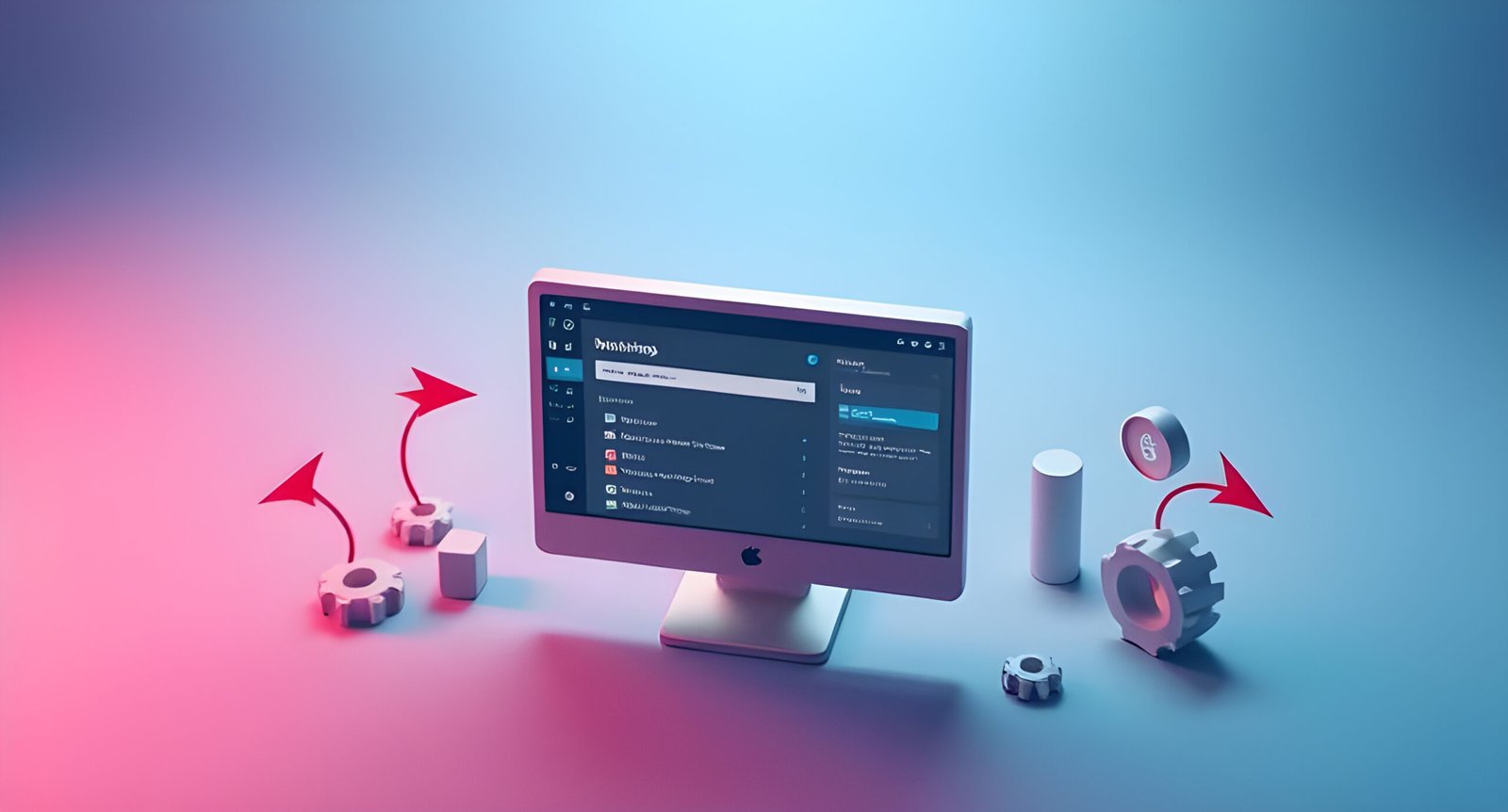Starting an online store can be an exciting journey, and WooCommerce provides a robust and user-friendly solution to bring your eCommerce vision to life. Whether you’re a beginner or an experienced entrepreneur, this guide will walk you through the process of setting up a successful online store with WooCommerce.
Choosing the Right Hosting Provider
The foundation of any great website is reliable hosting. Your hosting provider ensures your website runs smoothly, loads quickly, and remains secure. A poor hosting choice can result in slow loading times, security vulnerabilities, and an overall bad user experience.
Top Hosting Providers for WooCommerce
When selecting a host, consider the following:
- Bluehost – Officially recommended by WordPress, great for beginners.
- SiteGround – Known for excellent customer support and high-speed performance.
- Kinsta – A premium choice for businesses seeking a fast and secure store.
- WP Engine – A managed WordPress hosting solution with great scalability.
- Hostinger – Affordable hosting with excellent performance.
- A2 Hosting – Optimized for speed and reliability.
- DreamHost – Offers WooCommerce hosting with automatic updates.
- Liquid Web – A high-performance hosting solution for larger stores.
- Cloudways – A flexible cloud hosting option with great customization.
- GreenGeeks – An eco-friendly hosting provider with good WooCommerce support.
- InMotion Hosting – Great for reliability and 24/7 support.
- GoDaddy WooCommerce Hosting – Offers built-in WooCommerce optimization.
- TMDHosting – Provides optimized WooCommerce performance.
Installing WordPress
Once you’ve chosen a hosting provider, most will offer a one-click WordPress installation. Follow the prompts to install WordPress and log in to your admin dashboard to begin setting up your store.
Installing WooCommerce
After setting up WordPress, the next step is installing WooCommerce, the core engine behind your online store.
Step-by-Step Installation Guide:
- Navigate to Plugins: Go to Plugins > Add New in your WordPress dashboard.
- Search for WooCommerce: Type “WooCommerce” in the search bar.
- Install and Activate: Click Install Now, then Activate.
- Follow the Setup Wizard: The WooCommerce setup wizard will guide you through essential configurations, including currency settings, payment options, and shipping details.
Selecting the Perfect Theme
Your store’s appearance is a vital factor in attracting customers and improving the shopping experience.
What to Look for in a WooCommerce Theme:
- Mobile Responsiveness – A majority of users shop via mobile.
- Speed Optimization – Slow websites lose customers.
- Customization Features – The ability to adjust design elements.
- WooCommerce Compatibility – Ensure the theme supports WooCommerce features.
Recommended Themes
- Storefront – Official WooCommerce theme, lightweight and customizable.
- Astra – Highly flexible and SEO-friendly.
- Flatsome – Stylish, with built-in page builder features.
To install a theme, navigate to Appearance > Themes > Add New, search for your preferred theme, and activate it.
Adding Products to Your Store
Adding well-organized and visually appealing products is key to engaging customers and increasing conversions.
Steps to Add a Product:
- Go to Products > Add New in your WordPress dashboard.
- Enter Product Information: Provide a title, detailed description, and pricing.
- Upload High-Quality Images: Good images improve credibility.
- Set Up Categories and Tags: Helps in better organization and customer navigation.
- Configure Product Data: Add SKU, stock status, and product variations if applicable.
- Publish the Product: Click Publish to make it live.
Configuring Payment and Shipping Options
Providing multiple payment options and flexible shipping methods can enhance customer experience and increase sales.
Payment Gateways
WooCommerce supports various payment gateways, including:
- PayPal – Widely trusted and easy to integrate.
- Stripe – Ideal for credit and debit card payments.
- Square – Perfect for businesses with physical and online sales.
- Direct Bank Transfer – For customers who prefer offline payments.
Setting Up Shipping
- Go to WooCommerce > Settings > Shipping.
- Create Shipping Zones: Define different rates based on customer location.
- Choose a Shipping Method: Options include Flat Rate, Free Shipping, or Local Pickup.
- Set Up Shipping Classes: Useful for products with different shipping rates.
Enhancing Your Store with Plugins
Plugins extend the functionality of your WooCommerce store, allowing you to add new features and optimize performance.
Must-Have Plugins for WooCommerce:
- Elementor – Drag-and-drop page builder for designing custom store layouts.
- Yoast SEO – Enhances search engine visibility.
- Mailchimp for WooCommerce – Helps with email marketing campaigns.
- WooCommerce Cart Abandonment Recovery – Reduces lost sales by reminding customers to complete purchases.
- WP Rocket – Improves site speed and performance.
To install a plugin, go to Plugins > Add New, search for the plugin, click Install, then Activate.
Customizing and Launching Your Store
Before launching, fine-tune your store’s design and functionality to ensure a seamless shopping experience.
Customizing Your Store
- Go to Appearance > Customize – Adjust colors, fonts, and layout.
- Create Essential Pages:
- About Us – Share your brand story.
- Contact Us – Provide contact details.
- Privacy Policy & Terms of Service – Legal compliance pages.
Testing Before Launch
Before officially launching, test all aspects of your store:
- Perform test transactions to ensure payments work correctly.
- Check page load speed to optimize for performance.
- Verify mobile responsiveness for a smooth user experience.
Once everything is set, promote your store via social media, email marketing, and search engine optimization (SEO) strategies.
Conclusion
Creating an eCommerce store with WooCommerce is an empowering process. By carefully selecting hosting, designing your store, adding quality products, and optimizing for customer experience, you can establish a thriving online business. With the right tools and strategies, your WooCommerce store can grow and succeed in the competitive eCommerce landscape.
Take action today and start building your dream store with WooCommerce!