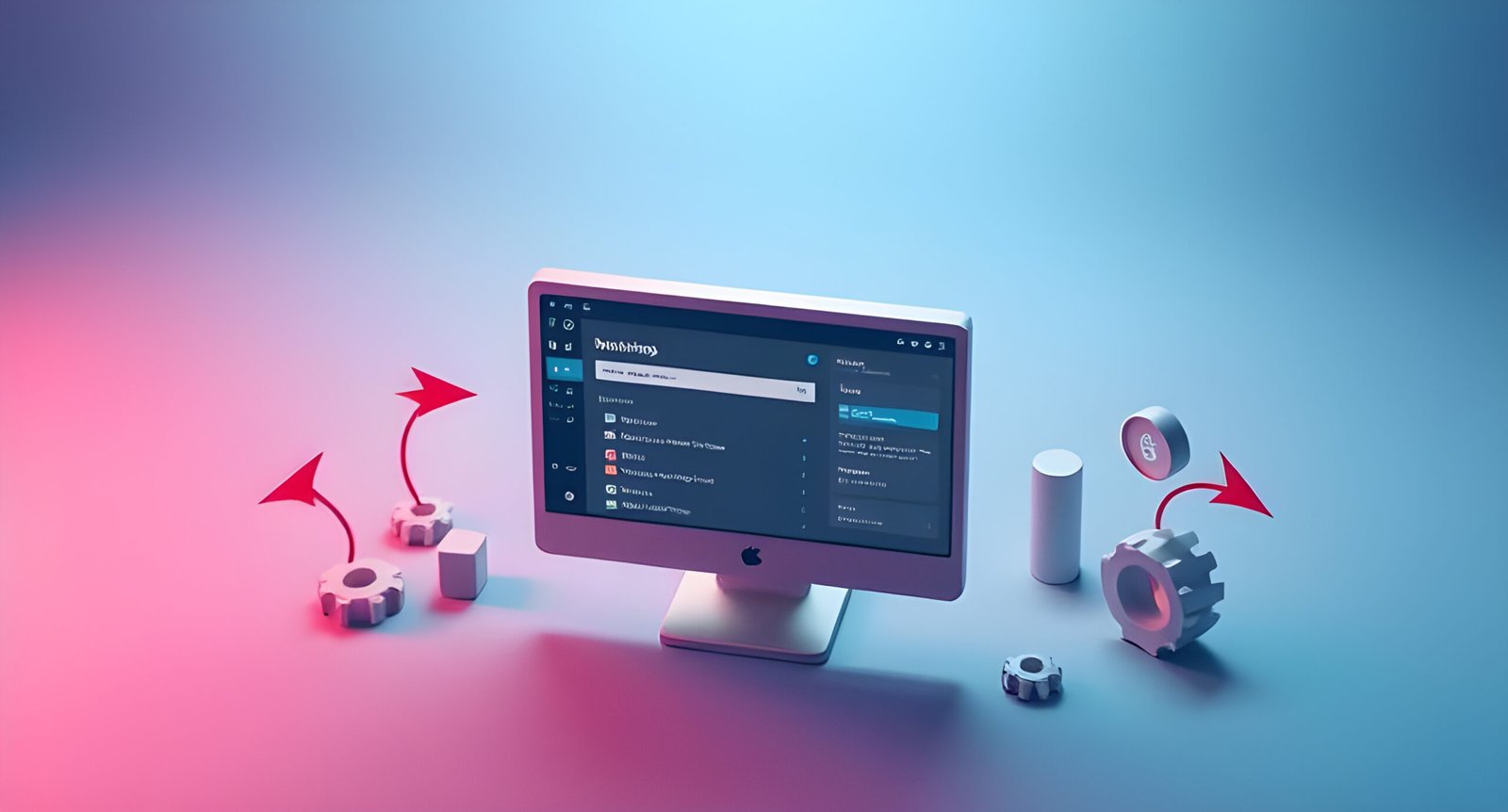🎥 Watch the Video Tutorial
Prefer video tutorials? Check out my step-by-step walkthrough on how to create a simple landing page using Elementor.
In today’s digital age, having a compelling landing page is crucial for capturing leads, promoting products, or driving conversions. Whether you’re a business owner, marketer, or blogger, a well-designed landing page can make all the difference. Fortunately, with tools like Elementor, creating a stunning landing page has never been easier—even if you have no coding experience.
In this guide, we’ll walk you through the entire process of creating a simple yet effective landing page using Elementor. By the end of this post, you’ll have the knowledge and confidence to design a landing page that not only looks great but also performs well.
What is a Landing Page?
A landing page is a standalone web page designed for a specific marketing or promotional purpose. Unlike a homepage, which serves as a gateway to your entire website, a landing page is focused on a single goal, such as capturing leads, selling a product, or promoting an event.
Key Elements of a High-Converting Landing Page:
-
A clear and compelling headline
-
A strong value proposition
-
Engaging visuals (images, videos, or graphics)
-
A prominent call-to-action (CTA)
-
Social proof (testimonials, reviews, or case studies)
-
Trust signals (logos, certifications, or guarantees)
Why Use Elementor for Landing Pages?
Elementor is a powerful drag-and-drop page builder for WordPress that allows you to create custom designs without any coding knowledge. It’s user-friendly, highly customizable, and packed with features that make it ideal for designing landing pages.
Benefits of Using Elementor:
-
Intuitive drag-and-drop interface
-
Pre-designed templates and blocks
-
Responsive design controls
-
Integration with third-party tools
-
Regular updates and a supportive community
Getting Started with WordPress
Before you can use Elementor, you’ll need a WordPress website. If you don’t already have one, follow these steps:
Installing WordPress:
-
Choose a hosting provider (e.g., Bluehost, SiteGround, or WP Engine).
-
Register a domain name.
-
Install WordPress through your hosting control panel.
Choosing a Theme:
While Elementor works with most WordPress themes, it’s best to choose a lightweight and responsive theme like Astra, GeneratePress, or OceanWP.
Installing Essential Plugins:
-
Elementor (for page building)
-
WPForms (for creating forms)
-
Yoast SEO (for search engine optimization)
-
Smush (for image optimization)
Setting Up Elementor
Once WordPress is set up, install and activate Elementor from the WordPress plugin repository. After activation, you’ll find the Elementor settings in your WordPress dashboard.
Exploring the Elementor Interface:
-
Editor Panel: Where you drag and drop elements.
-
Widgets Panel: Contains all the design elements (e.g., headings, buttons, images).
-
Settings Panel: Allows you to customize individual elements.
Planning Your Landing Page
Before diving into design, take time to plan your landing page. Define your goal, identify your target audience, and craft a compelling value proposition.
Defining Your Goal:
-
Are you generating leads, selling a product, or promoting an event?
-
What action do you want visitors to take?
Identifying Your Target Audience:
-
Who are you trying to reach?
-
What are their pain points and desires?
Crafting a Compelling Value Proposition:
-
What makes your offer unique?
-
Why should visitors choose you over competitors?
Creating a Landing Page with Elementor
Now comes the fun part—designing your landing page. Follow these steps:
Step 1: Adding a New Page
-
Go to your WordPress dashboard.
-
Click on Pages > Add New or, Templates > Landing Pages > Add New
-
Give your page a title (e.g., “Free Ebook Download”).
-
Click Edit with Elementor.
Step 2: Choosing a Template
Elementor offers a library of pre-designed templates. Browse through the options and select one that aligns with your goal.
Step 3: Customizing the Header
Use Elementor’s header builder to create a custom header or use your theme’s default header.
Step 4: Designing the Hero Section
The hero section is the first thing visitors see. Include a captivating headline, subheadline, and a strong CTA.
Step 5: Adding Content Sections
Break your content into sections (e.g., features, benefits, testimonials). Use Elementor’s widgets to add text, images, and videos.
Step 6: Incorporating Call-to-Action Buttons
Place CTAs strategically throughout the page. Use contrasting colors to make them stand out.
Step 7: Optimizing for Mobile Devices
Use Elementor’s responsive mode to ensure your landing page looks great on all devices.
Advanced Elementor Features
Take your landing page to the next level with these advanced features:
Using Widgets and Elements:
Experiment with widgets like countdown timers, progress bars, and flip boxes.
Integrating Forms and Popups:
Use WPForms or Elementor’s built-in form widget to capture leads.
Adding Animations and Effects:
Add subtle animations to make your page more engaging.
Optimizing Your Landing Page for Conversions
A beautiful landing page is useless if it doesn’t convert. Follow these tips:
A/B Testing:
Test different headlines, CTAs, and layouts to see what works best.
Improving Page Speed:
Compress images, enable caching, and minimize CSS/JS files.
SEO Best Practices:
Use keywords in your headlines, meta descriptions, and alt text.
Publishing and Promoting Your Landing Page
Once your landing page is ready, publish it and start promoting it:
Previewing and Publishing:
Preview your page to ensure everything looks perfect, then hit Publish.
Sharing on Social Media:
Share your landing page on platforms like Facebook, Twitter, and LinkedIn.
Integrating with Email Marketing Tools:
Connect your landing page to tools like Mailchimp or ConvertKit to automate lead capture.
Troubleshooting Common Issues
If you encounter problems, here are some solutions:
Fixing Layout Problems:
Check for conflicting CSS or adjust Elementor’s layout settings.
Resolving Plugin Conflicts:
Deactivate other plugins to identify the culprit.
Handling Mobile Responsiveness Issues:
Use Elementor’s responsive editing tools to fine-tune your design.
Conclusion
Creating a landing page with Elementor is a straightforward process that anyone can master. By following the steps outlined in this guide, you’ll be able to design a landing page that not only looks professional but also drives results.
Remember, the key to a successful landing page is clarity, simplicity, and a strong focus on your goal. Keep testing and optimizing, and you’ll see your conversion rates soar.
Final Tips for Success:
-
Keep your design clean and uncluttered.
-
Use high-quality visuals.
-
Write persuasive copy.
-
Always include a clear CTA.
Now it’s your turn—start creating your landing page with Elementor today!