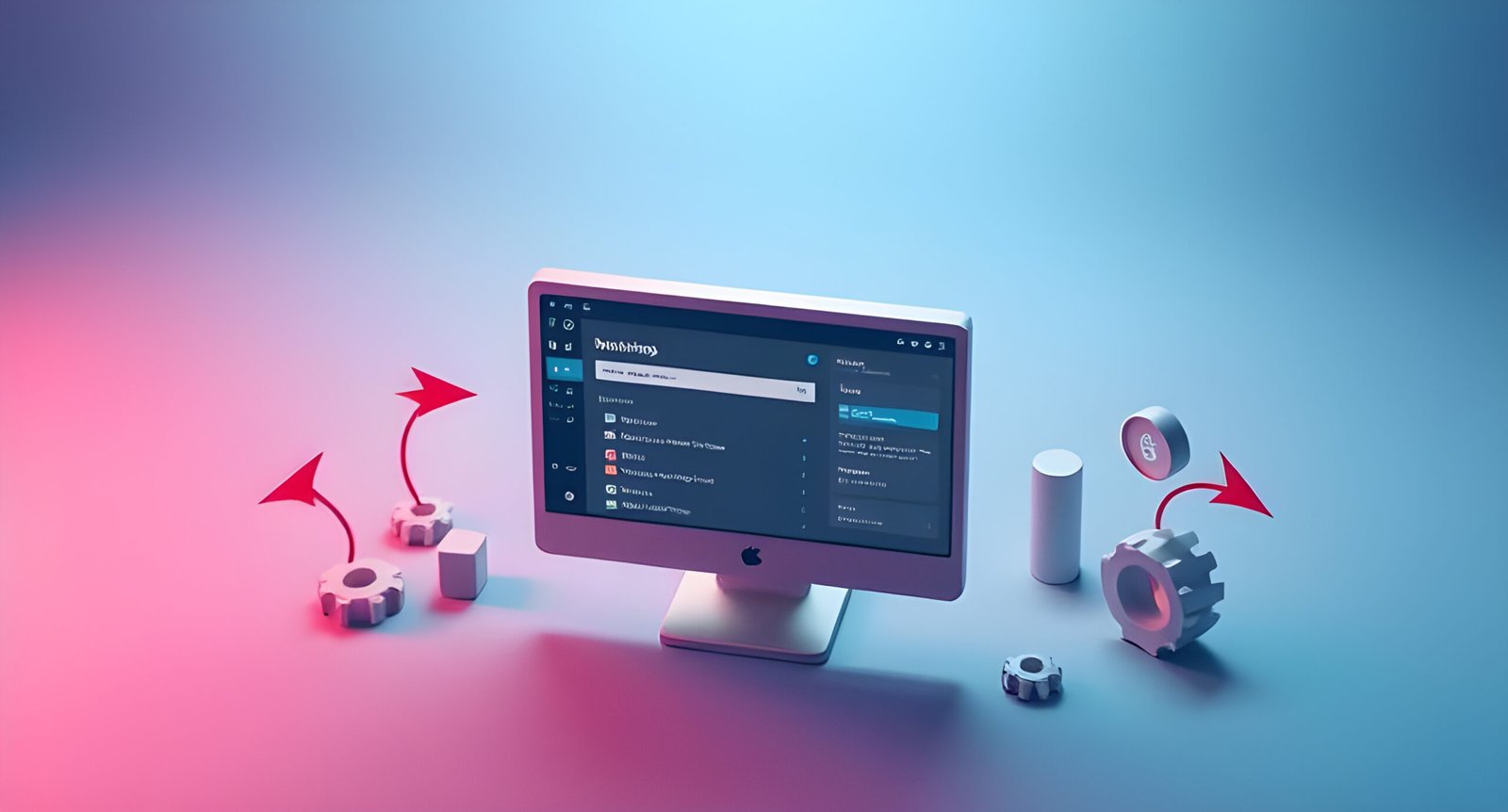Do you want to customize your WordPress website but don’t know how to code? The good news is that you can easily modify a WordPress theme without writing a single line of code! In this beginner-friendly guide, we’ll show you how to customize a WordPress theme using built-in tools, page builders, and plugins. Let’s get started!
Why Customize a WordPress Theme Without Coding?
Save Time & Effort – No need to learn coding languages like HTML, CSS, or PHP.
Full Design Control – Customize colors, fonts, layouts, and more.
Improve User Experience – Make your website visually appealing and functional.
SEO & Performance – Optimize your site for better rankings without touching the code.
Now, let’s explore different ways to customize your WordPress theme without coding.
Use the WordPress Customizer (Built-in Tool)
WordPress comes with a built-in Customizer that allows you to tweak your theme settings in real-time.
How to Access the WordPress Customizer:
1️⃣ Log in to your WordPress Dashboard.
2️⃣ Go to Appearance > Customize.
3️⃣ Use the left panel to modify different aspects of your theme.
Key Customization Options:
Site Identity – Change the site title, tagline, and logo.
Colors & Background – Adjust theme colors, background images, and gradients.
Typography – Modify fonts and text sizes.
Menus & Widgets – Arrange navigation menus and sidebar widgets.
Homepage Settings – Set a static homepage or display your latest posts.
Pro Tip: The changes you make are previewed live but won’t be applied until you click Publish.
Customize Your Theme with Page Builders (No Coding Needed!)
If you want full control over your website’s design, page builders are the best option.
Best WordPress Page Builders:
Elementor – Drag-and-drop builder with advanced customization options.
Divi – Visual page builder with pre-made templates.
Beaver Builder – User-friendly and lightweight.
How to Use a Page Builder:
1️⃣ Install and activate your preferred page builder plugin.
2️⃣ Go to Pages > Add New and click Edit with Elementor (or your builder).
3️⃣ Drag and drop elements like images, text, buttons, and videos.
4️⃣ Customize layout, colors, and animations with easy-to-use settings.
5️⃣ Click Save & Publish when you’re happy with the design.
Pro Tip: Elementor has a free version, but upgrading to Elementor Pro unlocks more advanced customization features.
Install a Custom WordPress Theme (Pre-Made Designs)
If your current theme doesn’t offer enough customization options, consider switching to a more flexible WordPress theme.
Best Free & Premium WordPress Themes:
Astra – Fast, lightweight, and highly customizable.
GeneratePress – SEO-friendly and performance-focused.
Kadence – Great for beginners and advanced users.
OceanWP – Fully responsive with eCommerce support.
How to Change a WordPress Theme:
1️⃣ Go to Appearance > Themes in your WordPress dashboard.
2️⃣ Click Add New to browse available themes.
3️⃣ Install and activate a new theme that fits your needs.
4️⃣ Use the Customizer to tweak the design to your liking.
Warning: Changing your theme may affect your site’s layout, so back up your website before making the switch!
Use Plugins to Enhance Your Theme’s Functionality
Want to add new features to your website without coding? WordPress plugins can help!
Must-Have Plugins for Theme Customization:
Spectra – Adds custom blocks and layout features.
Customify – Easily edit your theme’s styles and colors.
SiteOrigin CSS – A visual CSS editor for non-coders.
Happy Addons for Elementor – Extra widgets for Elementor users.
How to Install a WordPress Plugin:
1️⃣ Go to Plugins > Add New in your WordPress dashboard.
2️⃣ Search for the plugin you need.
3️⃣ Click Install Now, then Activate.
4️⃣ Configure the settings based on your preferences.
Pro Tip: Avoid installing too many plugins, as they can slow down your website.
Add Custom Widgets & Sidebars
Widgets allow you to add extra features like recent posts, social media icons, and custom menus without coding.
How to Add Widgets to Your WordPress Theme:
1️⃣ Go to Appearance > Widgets in your dashboard.
2️⃣ Drag and drop widgets into your sidebar or footer.
3️⃣ Click Save to apply the changes.
Popular Widgets for WordPress Themes:
Recent Posts – Show the latest blog posts.
Social Media Icons – Link to your social profiles.
Contact Form – Let visitors reach you easily.
Newsletter Signup – Grow your email list.
Pro Tip: Use the Elementor Sidebar Widget for more control over sidebar layouts.
Change Website Fonts & Colors Easily
Most modern WordPress themes allow you to change typography and colors from the Customizer.
How to Change Fonts in WordPress:
1️⃣ Go to Appearance > Customize > Typography.
2️⃣ Select a font for headings and body text.
3️⃣ Adjust font size and spacing for readability.
4️⃣ Click Publish to save changes.
How to Change Colors in WordPress:
1️⃣ Go to Appearance > Customize > Colors.
2️⃣ Modify primary, background, and text colors.
3️⃣ Preview the changes in real-time.
4️⃣ Click Publish to apply.
Pro Tip: Use tools like Google Fonts and Adobe Fonts for professional typography.
Final Thoughts: Customize Your WordPress Theme Without Coding!
You don’t need to be a developer to customize your WordPress website! With tools like the Customizer, page builders, plugins, and widgets, you can create a fully personalized website without touching a single line of code.
Recap: Best Ways to Customize WordPress Without Coding
- Use the WordPress Customizer for basic design tweaks.
- Install a Page Builder like Elementor for advanced customization.
- Switch to a Flexible Theme for more control.
- Use Plugins to add extra features.
- Customize Widgets & Sidebars for improved user experience.
- Change Fonts & Colors to match your branding.
Need help customizing your WordPress site? Book a free call now!😊