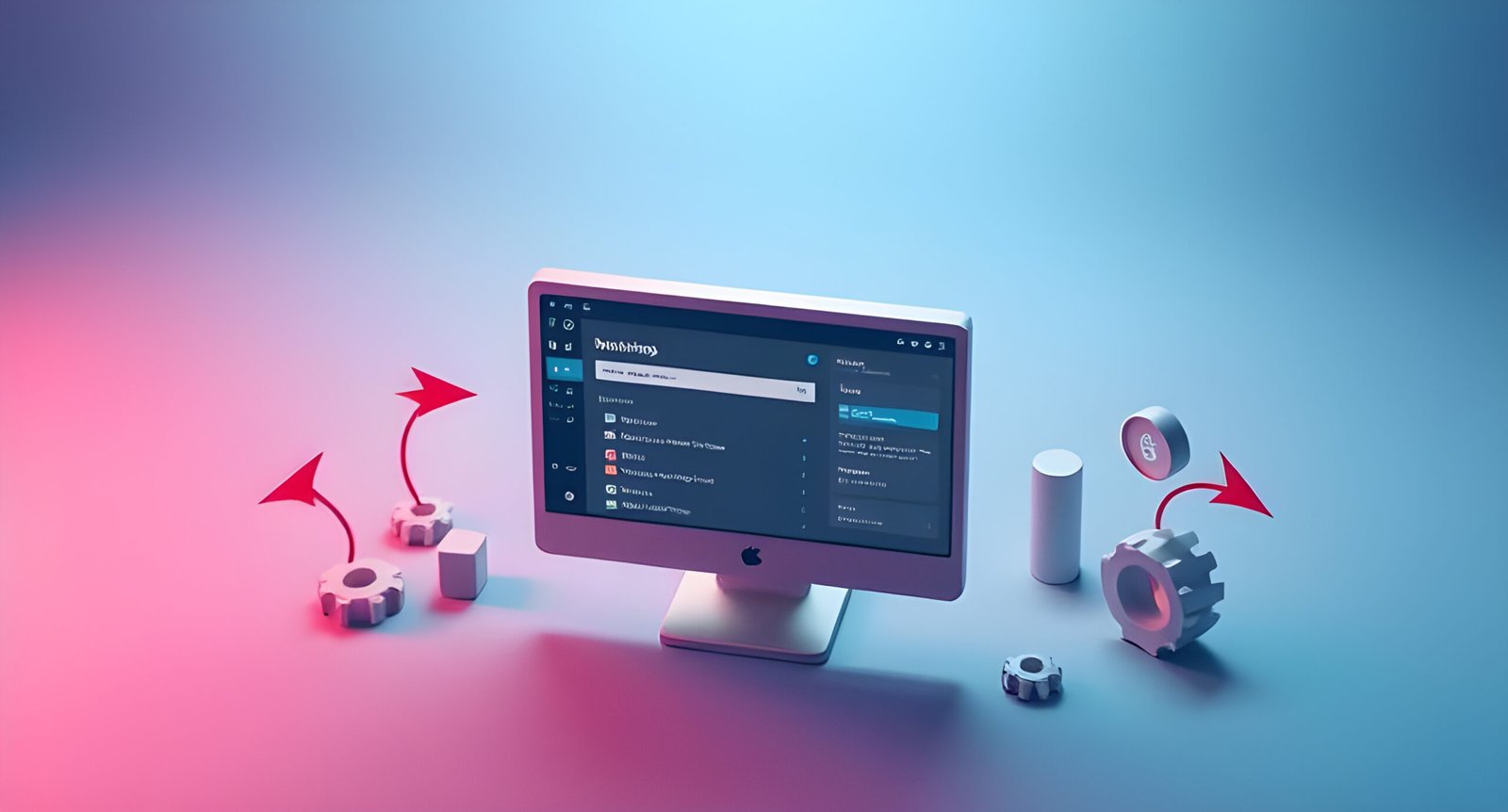In today’s digital landscape, having a professionally designed blog is crucial for businesses, content creators, and marketers alike. With over 43% of websites powered by WordPress and Elementor being the most popular page builder with more than 5 million active installations, combining these two powerful tools gives you unparalleled control over your blog’s design and functionality.
This comprehensive 10,000+ word guide will walk you through every aspect of creating a stunning, high-performing blog page using Elementor. Whether you’re a complete beginner or an experienced WordPress user looking to enhance your blogging capabilities, this tutorial covers everything from basic setup to advanced customization techniques.
Why Choose Elementor for Your Blog?
The Power of Visual Editing
Elementor revolutionized WordPress design by introducing a true drag-and-drop interface that lets you see changes in real-time. Unlike traditional WordPress editors where you need to constantly switch between backend and frontend views, Elementor’s WYSIWYG (What You See Is What You Get) approach makes blog design intuitive and efficient.
Complete Design Freedom
With Elementor, you’re not limited to your theme’s default blog layouts. You can:
-
Create completely custom post grids
-
Design unique single post templates
-
Implement advanced hover effects
-
Add interactive elements
-
Customize every aspect of typography and spacing
Mobile Responsiveness Made Easy
Elementor includes built-in responsive controls that let you:
-
Preview how your blog looks on different devices
-
Adjust settings specifically for mobile or tablet
-
Hide/show elements based on screen size
-
Customize font sizes for optimal readability
Performance Optimized
Despite its powerful features, Elementor is built with performance in mind:
-
Clean, semantic code output
-
Selective loading of assets
-
Built-in CSS optimization
-
Compatibility with caching plugins
Getting Started: Essential Setup
WordPress Installation and Configuration
Before diving into Elementor, we need to ensure WordPress is properly set up:
-
Choosing a Hosting Provider
-
Recommended options: SiteGround, Kinsta, WP Engine
-
Minimum requirements: PHP 7.4+, MySQL 5.6+
-
-
Installing WordPress
-
One-click installers vs manual installation
-
Setting up proper permissions (755 for folders, 644 for files)
-
-
Initial Configuration
-
Setting permalinks to “Post Name”
-
Configuring media settings (recommended sizes: 1200×675 for featured images)
-
Setting up discussion settings for comments
-
Installing and Configuring Elementor
-
Installation Process
-
From WordPress repository (free version)
-
Uploading Pro version (if purchased)
-
-
Initial Settings
-
Enabling/disabling editor roles
-
Configuring default color palette
-
Setting global font preferences
-
Enabling SVG support (with security precautions)
-
-
Essential Add-Ons
-
Elementor Pro (for advanced blog features)
-
Essential Addons for Elementor (additional widgets)
-
Dynamic Content plugins (if needed)
-
Creating Your Blog Archive Page
Understanding WordPress Blog Structure
WordPress handles blog pages through:
-
Main blog archive (usually at yourdomain.com/blog)
-
Category archives
-
Tag archives
-
Author archives
-
Date-based archives
Method 1: Using WordPress Default with Elementor Enhancement
-
Setting Up the Main Blog Page
-
Go to Settings > Reading
-
Set “Posts page” to an existing page (create one if needed)
-
Edit this page with Elementor
-
-
Adding the Posts Widget
-
Drag the Posts widget to your canvas
-
Configure layout settings:
-
Grid, Masonry, or List
-
Columns and spacing
-
Image aspect ratios
-
-
-
Content Display Options
-
Show/hide post meta (date, author, comments)
-
Excerpt length control
-
Read more button styling
-
Method 2: Creating a Custom Blog Archive with Theme Builder (Pro Feature)
-
Accessing Theme Builder
-
Go to Templates > Theme Builder
-
Click “Add New” and select “Archive”
-
-
Designing the Archive Template
-
Header section (can be global)
-
Main content area with Posts widget
-
Sidebar (optional)
-
Pagination section
-
Footer (can be global)
-
-
Advanced Query Settings
-
Filtering by category, tag, or custom taxonomy
-
Custom post ordering
-
Offset and exclusion options
-
Designing Single Post Templates
Why Custom Single Post Templates Matter
Default post templates often lack:
-
Proper typography hierarchy
-
Optimal spacing for readability
-
Strategic placement of CTAs
-
Consistent branding elements
Creating a Single Post Template
-
Accessing the Template Builder
-
Go to Templates > Theme Builder
-
Add New > Single Post
-
-
Structure Breakdown
-
Header (usually global)
-
Featured image section
-
Title and meta information
-
Content area
-
Author box
-
Related posts
-
Comments section
-
Footer (usually global)
-
-
Dynamic Content Integration
-
Post title
-
Featured image
-
Post content
-
Author information
-
Publication date
-
Categories and tags
-
Advanced Single Post Features
-
Reading Progress Bar
-
CSS implementation
-
JavaScript enhancements
-
-
Table of Contents
-
Using the TOC widget
-
Custom styling options
-
-
Estimated Reading Time
-
Custom function implementation
-
Display options
-
Advanced Blog Layouts
Magazine-Style Layouts
-
Featured Post Area
-
Large hero section
-
Custom query for sticky posts
-
-
Secondary Post Grids
-
Multiple content sections
-
Category-based filtering
-
Masonry Layouts
-
Implementing Masonry Grid
-
CSS-only solutions
-
JavaScript-enhanced versions
-
-
Hover Effects
-
Image zooms
-
Content overlays
-
Animation timing control
-
Timeline Layouts
-
Vertical Timeline
-
Date-based organization
-
Visual connector elements
-
-
Horizontal Timeline
-
Scrollable container
-
Snap points for mobile
-
Blog Typography and Readability
Font Selection Best Practices
-
Primary Font Choices
-
Sans-serif for body text (recommended: Inter, Open Sans)
-
Serif for long-form content (recommended: Lora, Merriweather)
-
-
Hierarchy System
-
H1: Post title (32-40px)
-
H2: Section headers (24-28px)
-
H3: Subheaders (20-22px)
-
Body text: 16-18px with 1.6-1.8 line height
-
Advanced Typography Controls
-
Responsive Font Sizing
-
Viewport width units (vw)
-
Minimum and maximum size limits
-
-
Letter Spacing and Line Height
-
Optimal settings for readability
-
Mobile adjustments
-
Blog Navigation Systems
Primary Navigation Options
-
Category-Based Navigation
-
Horizontal menu
-
Dropdown options
-
Mega menu implementations
-
-
Tag Cloud Integration
-
Sidebar widget
-
Footer section
-
Secondary Navigation Elements
-
Breadcrumbs
-
SEO benefits
-
Implementation methods
-
-
Pagination Styles
-
Numbered pagination
-
Load more button
-
Infinite scroll
-
Adding Interactive Elements
Engaging Content Features
-
Content Toggles
-
FAQ sections
-
Expandable content areas
-
-
Interactive Infographics
-
SVG implementations
-
Animation effects
-
User Engagement Tools
-
Rating Systems
-
Star ratings
-
Emotion-based feedback
-
-
Reading Time Indicators
-
Progress trackers
-
Time remaining estimates
-
Blog Performance Optimization
Image Optimization Strategies
-
Proper Format Selection
-
WebP conversion
-
Compression settings
-
-
Lazy Loading Implementation
-
Native browser lazy loading
-
JavaScript solutions
-
Code Optimization
-
CSS Delivery Optimization
-
Critical CSS
-
Minification
-
-
JavaScript Optimization
-
Deferring non-critical scripts
-
Code splitting
-
SEO Best Practices for Elementor Blogs
Technical SEO Considerations
-
Schema Markup
-
Article schema
-
Breadcrumb schema
-
-
Canonical URLs
-
Handling duplicate content
-
Pagination best practices
-
Content SEO Enhancements
-
Heading Structure
-
Proper hierarchy
-
Keyword placement
-
-
Internal Linking
-
Strategic anchor texts
-
Related content suggestions
-
Monetization Strategies
Advertising Integration
-
Ad Placement Best Practices
-
Header ads
-
In-content placements
-
Footer ads
-
-
Ad Management Plugins
-
Advanced Ads
-
Ad Inserter
-
Affiliate Marketing Implementation
-
Product Box Designs
-
Comparison tables
-
Featured product cards
-
-
Disclosure Compliance
-
Proper placement
-
Styling requirements
-
Maintenance and Updates
Regular Maintenance Tasks
-
Content Audits
-
Broken link checks
-
Content refresh schedule
-
-
Plugin Updates
-
Testing procedures
-
Rollback strategies
Backup Strategies
-
Automated Backup Solutions
-
Complete site backups
-
Database-only options
-
-
Restoration Procedures
-
Step-by-step recovery
-
Partial restores
Conclusion
Creating a professional blog with Elementor provides unparalleled flexibility and creative control over your content presentation. By following this comprehensive guide, you’ll be able to:
-
Design visually stunning blog layouts that engage readers
-
Implement advanced features to enhance user experience
-
Optimize your blog for maximum performance
-
Apply SEO best practices to improve discoverability
-
Monetize your content effectively
Remember that great blog design is an ongoing process. Regularly analyze your analytics, gather user feedback, and continue refining your design to meet your audience’s evolving needs.
Additional Resources
Recommended Plugins
-
Rank Math SEO
-
WP Rocket
-
MonsterInsights
Learning Resources
-
Elementor Academy
-
WordPress Codex
-
Web design blogs (Smashing Magazine, CSS-Tricks)
Professional Services
-
Elementor Experts directory
-
WordPress maintenance services
-
Content strategy consultants
This guide covers every aspect of creating a professional blog with Elementor, from initial setup to advanced customization techniques. By implementing these strategies, you’ll be well on your way to building a successful, high-performing blog that stands out in today’s competitive digital landscape.