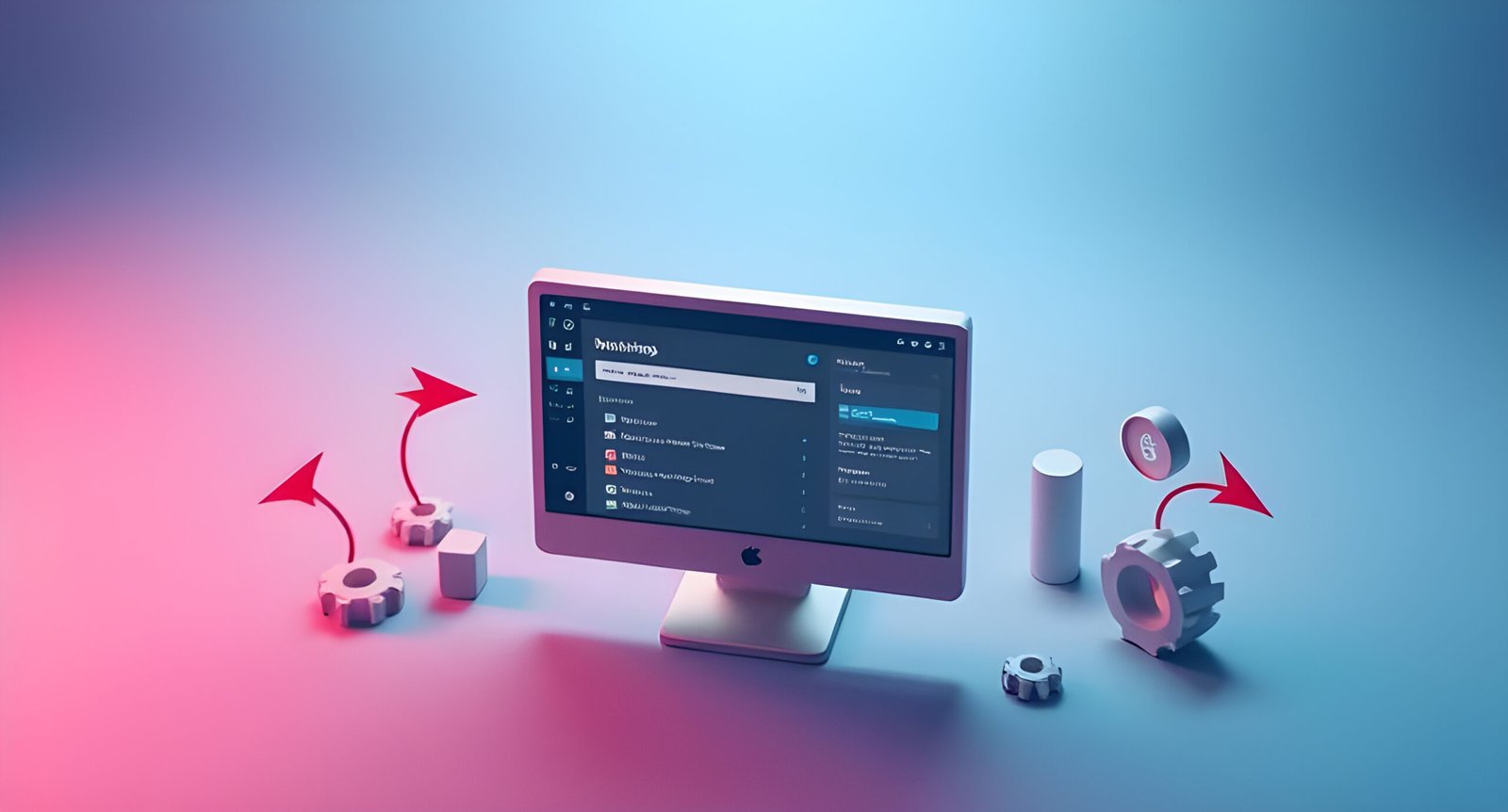A well-optimized database is crucial for maintaining a fast, efficient, and reliable WordPress website. Over time, your database can become cluttered with unnecessary data, slowing down your site and affecting user experience. In this post, we’ll explore the best practices for WordPress database optimization to help you keep your site running smoothly.
Why Optimize Your WordPress Database?
- Improved Performance: A clean and optimized database reduces query load, speeding up your site.
- Better User Experience: Faster load times lead to happier visitors and lower bounce rates.
- Reduced Server Load: Optimized databases consume fewer server resources, saving costs and improving scalability.
- Enhanced Security: Removing unused data reduces potential vulnerabilities.
Best Practices for WordPress Database Optimization
Regularly Clean Up Your Database
Over time, your database accumulates unnecessary data like post revisions, spam comments, and transient options. Use these methods to clean it up:
- Plugins: Install plugins like WP-Optimize, Advanced Database Cleaner, or WP-Sweep to automate cleanup tasks.
- Manual Cleanup: Use phpMyAdmin to manually delete unused tables, rows, or data (backup first!).
Optimize Database Tables
WordPress stores data in tables that can become fragmented over time. Optimize them to improve performance:
- Use the
OPTIMIZE TABLESQL command in phpMyAdmin. - Alternatively, use plugins like WP-DBManager to automate the process.
Limit Post Revisions
Post revisions can bloat your database. Limit the number of revisions stored:
- Add this line to your
wp-config.phpfile:define('WP_POST_REVISIONS', 5); // Limit to 5 revisions
Delete Spam Comments
Spam comments can take up significant space. Regularly clean them up:
- Use the Akismet plugin to prevent spam.
- Manually delete spam comments from the WordPress dashboard or use a cleanup plugin.
Remove Transient Options
Transient options are temporary data stored in your database. Clean them up regularly:
- Use plugins like Transients Manager or run the following SQL query in phpMyAdmin:
DELETE FROM wp_options WHERE option_name LIKE '%_transient_%';
Use a Caching Plugin
Caching reduces the number of database queries by serving static HTML files. Popular caching plugins include:
- WP Rocket
- W3 Total Cache
- WP Super Cache
Optimize Your Database Structure
Ensure your database tables are properly indexed and structured:
- Use tools like phpMyAdmin or HeidiSQL to analyze and optimize table structures.
- Avoid unnecessary plugins that create additional tables.
Schedule Regular Backups
Always back up your database before performing optimization tasks. Use plugins like:
- UpdraftPlus
- BackupBuddy
- Duplicator
Monitor Database Performance
Use monitoring tools to identify slow queries and bottlenecks:
- Query Monitor (WordPress plugin)
- New Relic (server-level monitoring)
- Blackfire.io (performance profiling)
Upgrade Your Hosting
If your database is still slow, consider upgrading to a better hosting plan:
- Use managed WordPress hosting providers like Kinsta, WP Engine, or SiteGround.
- Opt for hosting with SSD storage and dedicated database servers.
Conclusion
Optimizing your WordPress database is an essential part of maintaining a fast, secure, and efficient website. By following these best practices, you can reduce clutter, improve performance, and ensure a smooth experience for your visitors.
Need Help?
If you’re unsure about optimizing your database, consider hiring a WordPress developer or reaching out to your hosting provider for assistance.
Let us know in the comments if you’ve tried any of these optimization techniques and how they’ve improved your site’s performance!